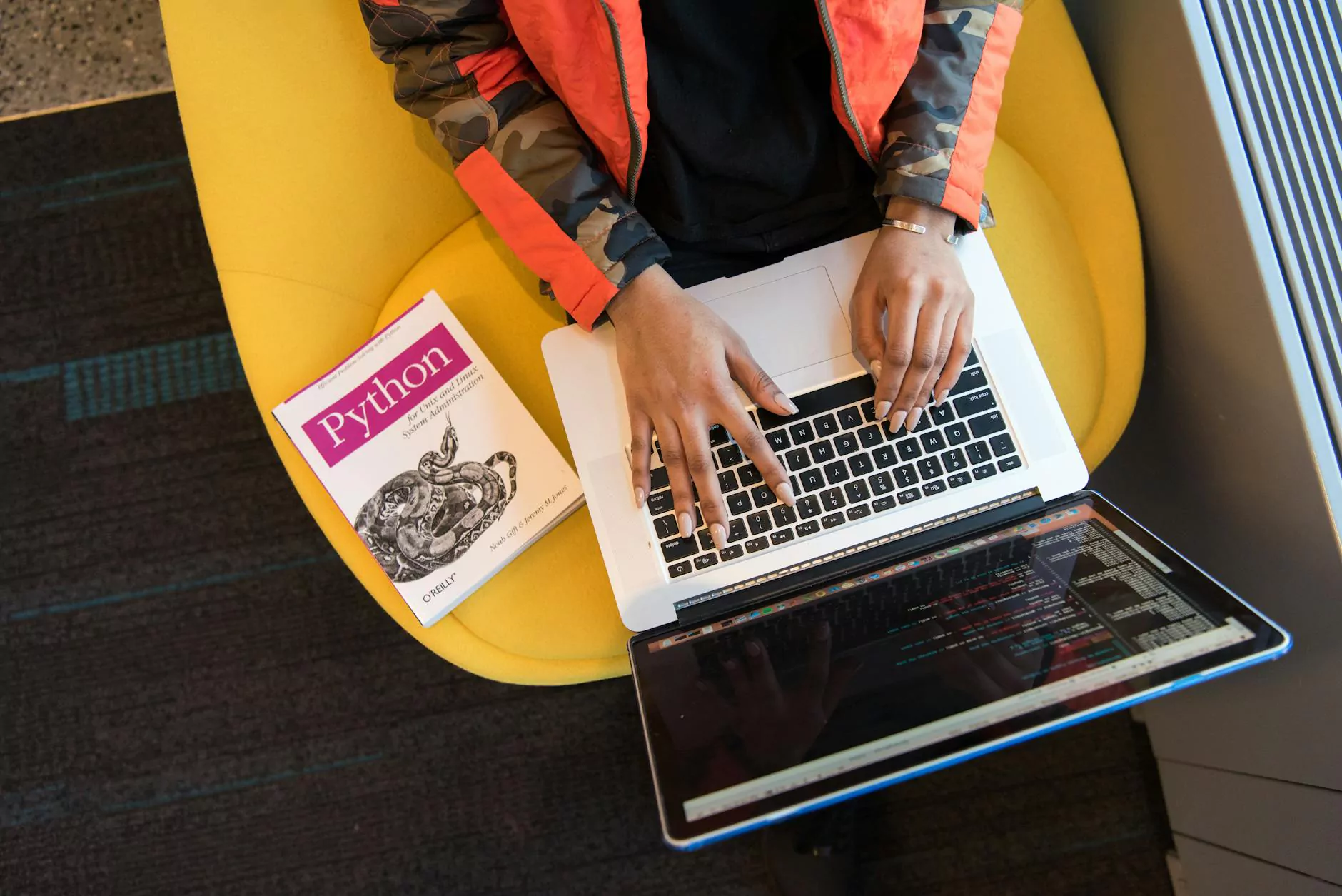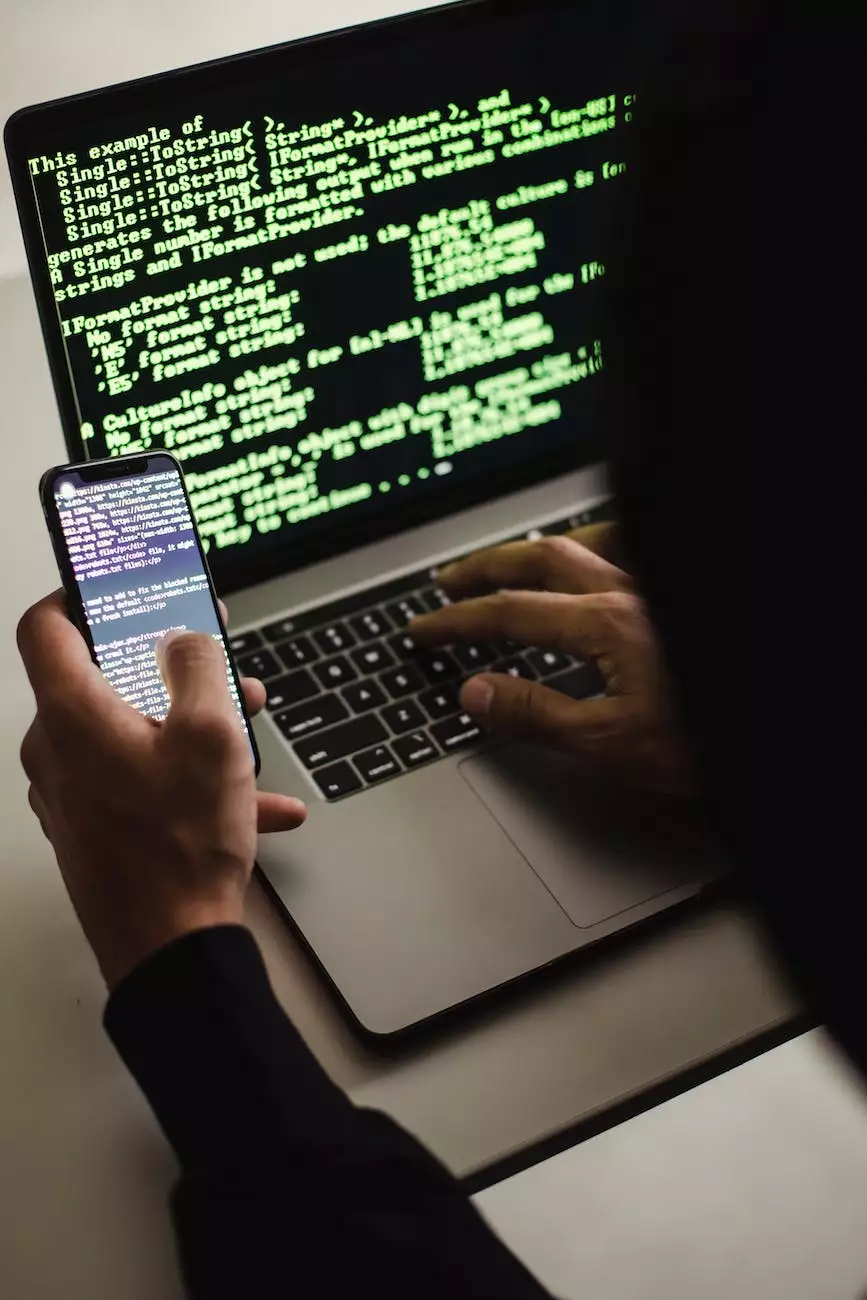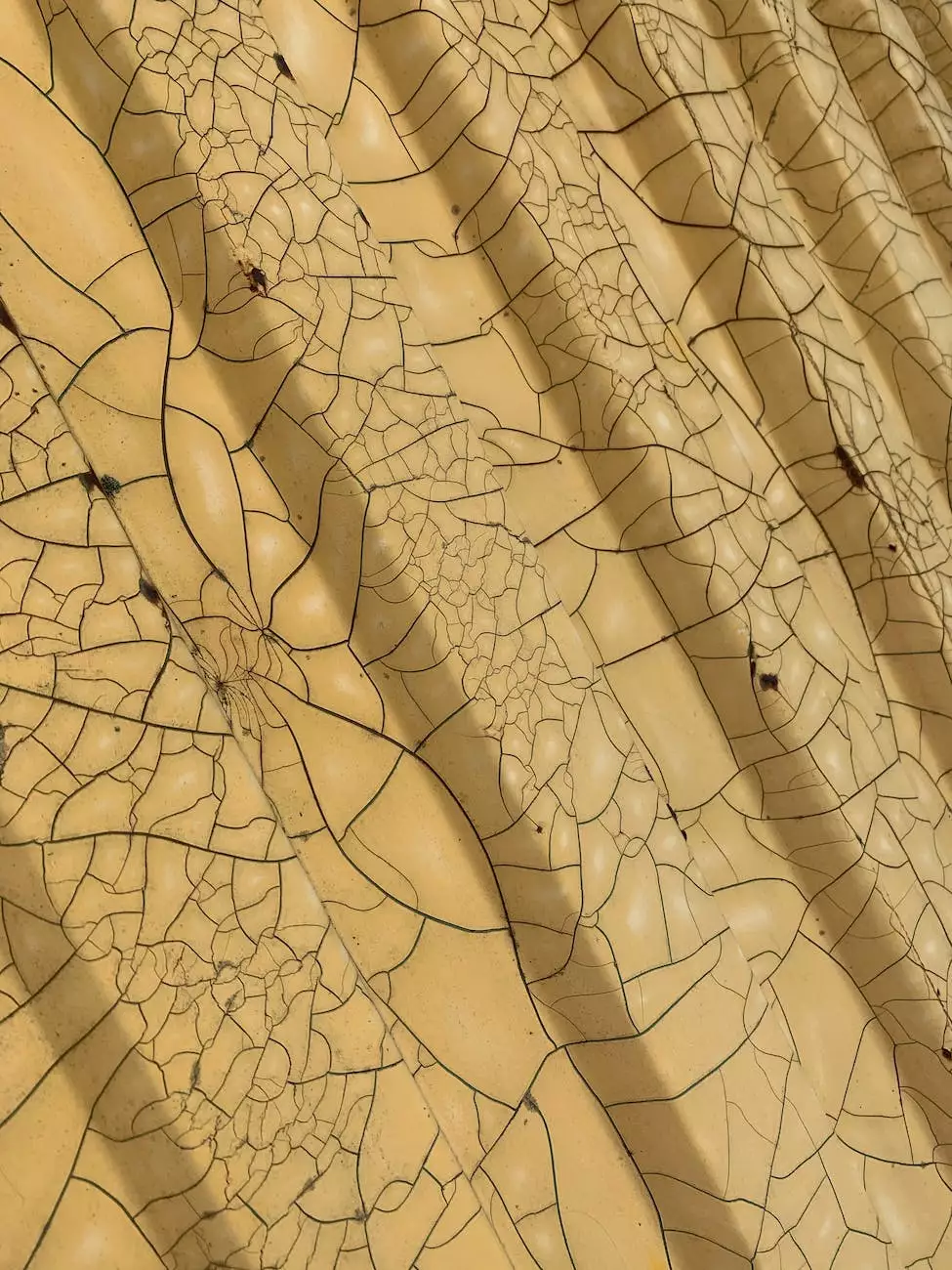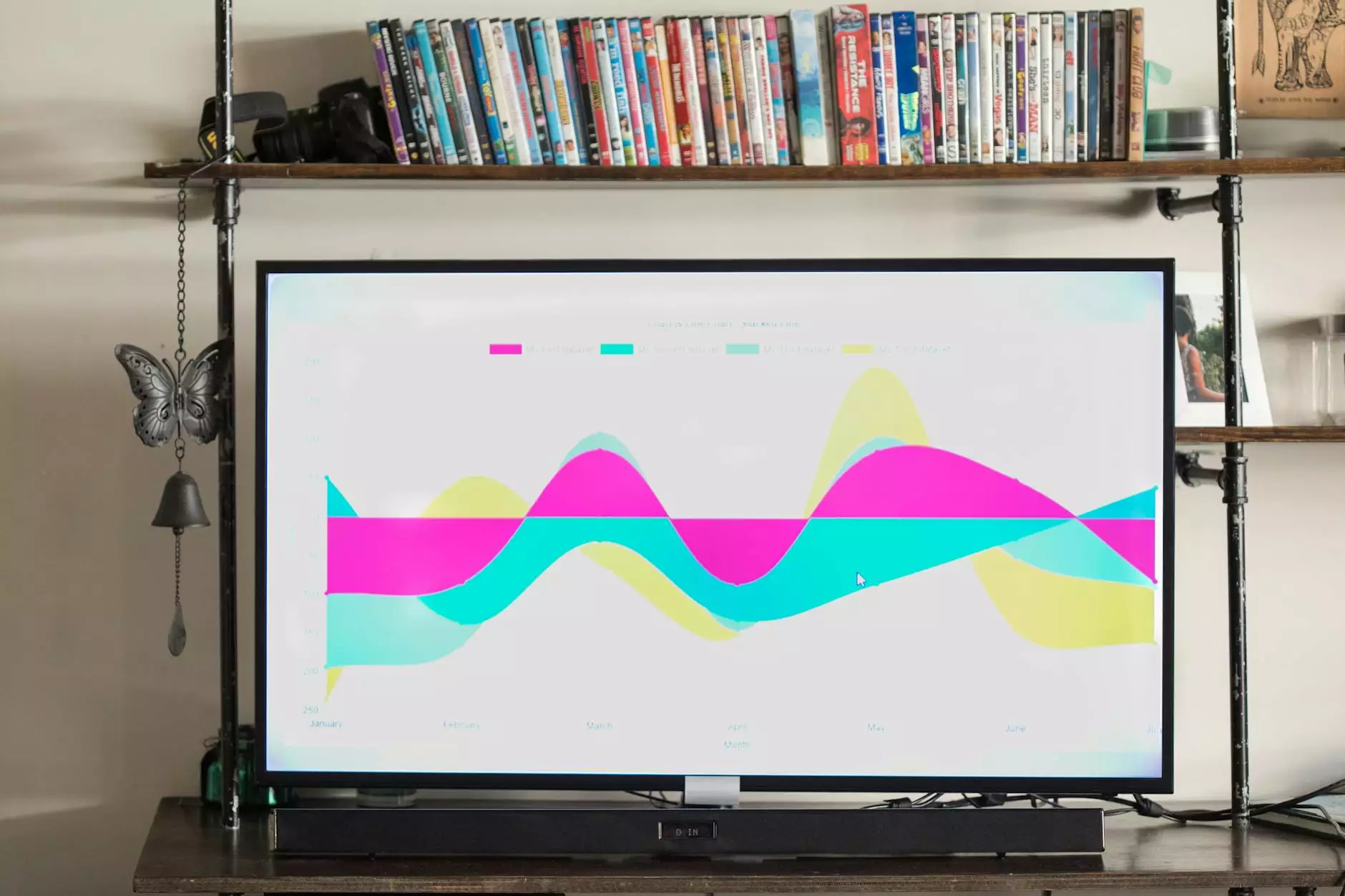How to Get Started with KeyShot - Using KeyShot Cloud Library
Blog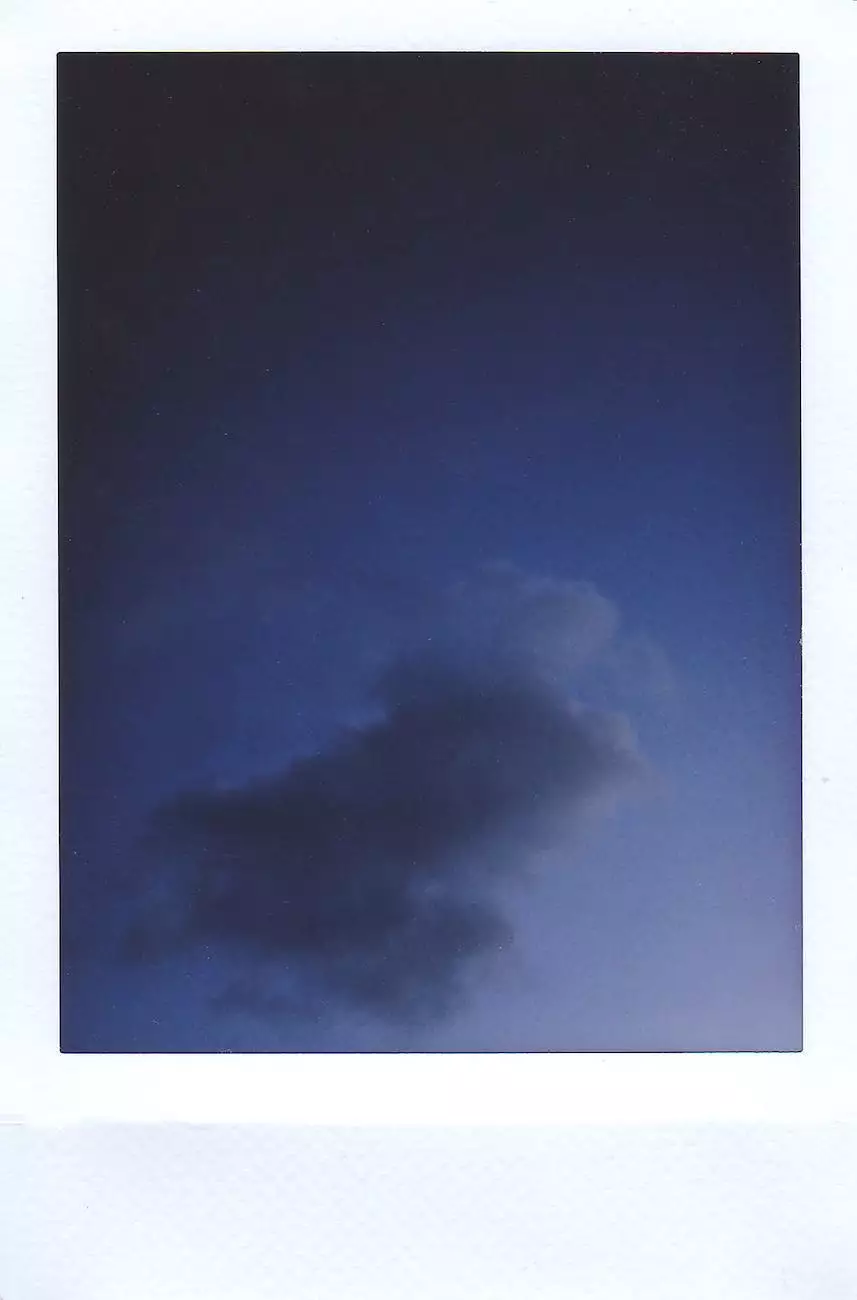
Introduction
Welcome to OrangeCoastWeb's comprehensive guide on how to get started with KeyShot using the KeyShot Cloud Library. In this guide, we'll walk you through the steps to familiarize yourself with KeyShot, a powerful 3D rendering and animation software, and leverage its extensive library for your design projects. Let's dive in!
Why Choose KeyShot for Your Design Projects?
KeyShot is a leading software used by professionals in various industries to create stunning visuals. Its user-friendly interface, fast rendering capabilities, and robust feature set make it an ideal choice for designers, architects, and marketers alike.
Understanding KeyShot Cloud Library
The KeyShot Cloud Library is a treasure trove of 3D assets, textures, environments, and materials that you can access directly within the KeyShot software. It offers a vast collection of resources created by KeyShot users and the Luxion team. With the KeyShot Cloud Library, you can quickly enhance your designs, accelerate your workflow, and achieve incredible realism.
Getting Started with KeyShot
Before exploring the KeyShot Cloud Library, you need to have KeyShot installed on your computer. Head over to the official KeyShot website, choose the version suitable for your operating system, and follow the installation instructions.
Step 1: Familiarize Yourself with KeyShot Interface
Once KeyShot is installed, launch the software, and take a moment to explore its interface. Familiarize yourself with the various panels, buttons, and menus. KeyShot's intuitive layout ensures a smooth learning curve, and you'll soon be navigating it like a pro.
Step 2: Import Your Design Files
KeyShot supports various file formats, including but not limited to OBJ, STL, FBX, and 3DS. Import your design files by going to the File menu, selecting Import, and choosing the appropriate file format.
Step 3: Apply Materials and Textures
One of KeyShot's highlights is its ability to apply realistic materials and textures to your 3D models. Use the KeyShot Cloud Library to browse and download materials that best suit your project. Apply them to your imported models by selecting the desired material from the library and dragging it onto your model's surfaces.
Step 4: Set Up Lighting and Environment
To achieve stunning visual effects, proper lighting and environment setup are crucial. Experiment with different lighting setups available in the KeyShot Cloud Library, or create your custom ones. Similarly, choose suitable environments from the library or import your own HDR images to enhance the realism of your scene.
Step 5: Adjust Camera Settings
KeyShot allows you to control the camera settings to create the perfect composition. Set the camera angle, adjust the field of view, depth of field, and focal length to capture your model from the desired perspective. Use KeyShot's powerful camera tools to achieve striking visuals.
Step 6: Render and Export
Once you are satisfied with your scene, it's time to render your final image or animation. KeyShot offers various rendering modes, including real-time ray tracing, photorealistic rendering, and interactive VR rendering. Experiment with different settings to achieve the desired outcome. Finally, export your rendered images or animations in your preferred file format.
Boost Your Design Workflow with KeyShot Cloud Library
KeyShot Cloud Library is a game-changer when it comes to accelerating your design workflow. By leveraging the vast collection of 3D assets, materials, and environments, you can significantly cut down on design production time and focus on the creative aspects of your projects.
Conclusion
Congratulations on completing our comprehensive guide on how to get started with KeyShot using the KeyShot Cloud Library. We hope this guide has empowered you to unlock the full potential of KeyShot and create stunning visuals for your design projects. Remember to regularly explore the KeyShot Cloud Library for new resources and stay updated with the latest trends in the design world. Happy designing!