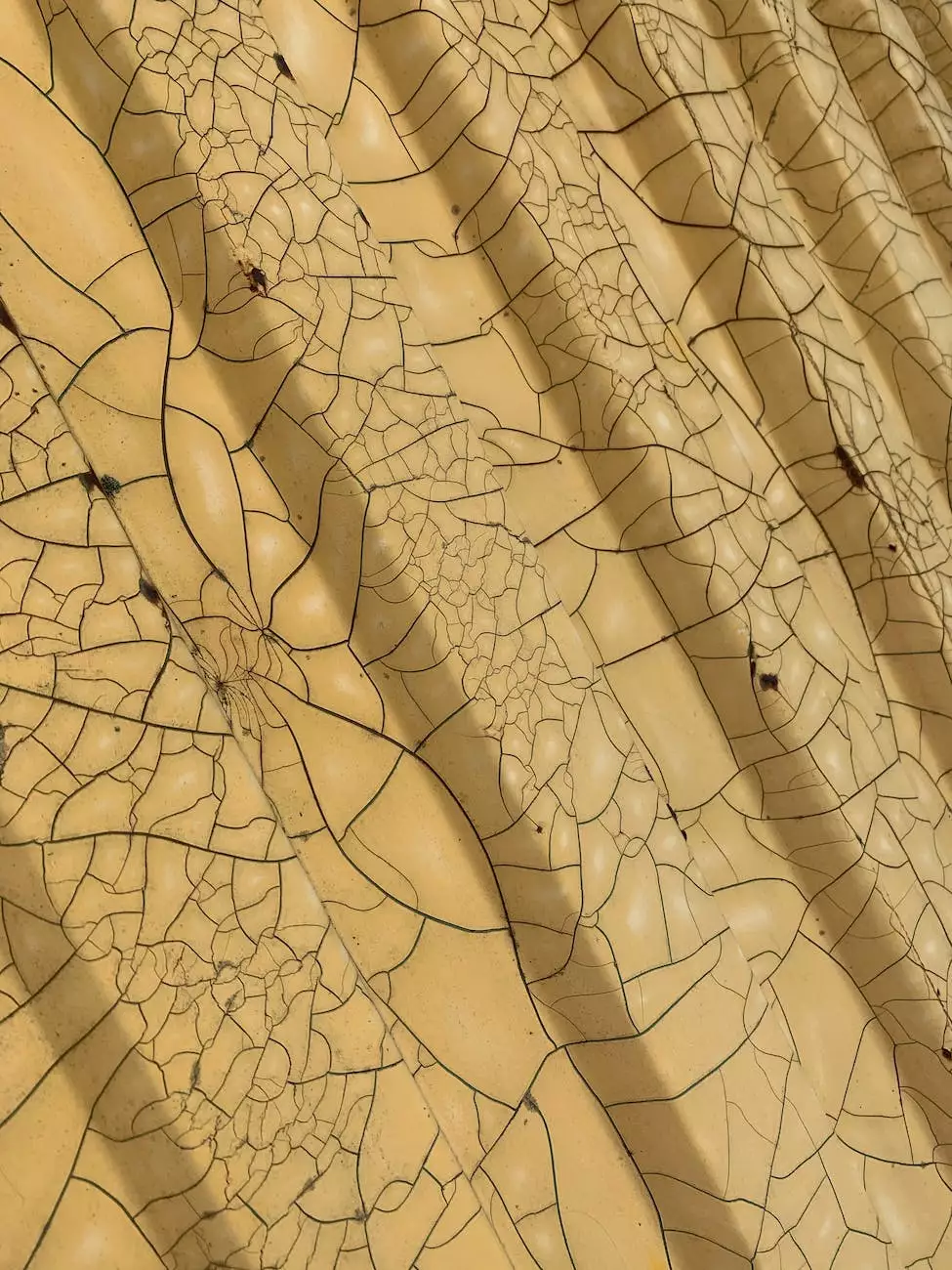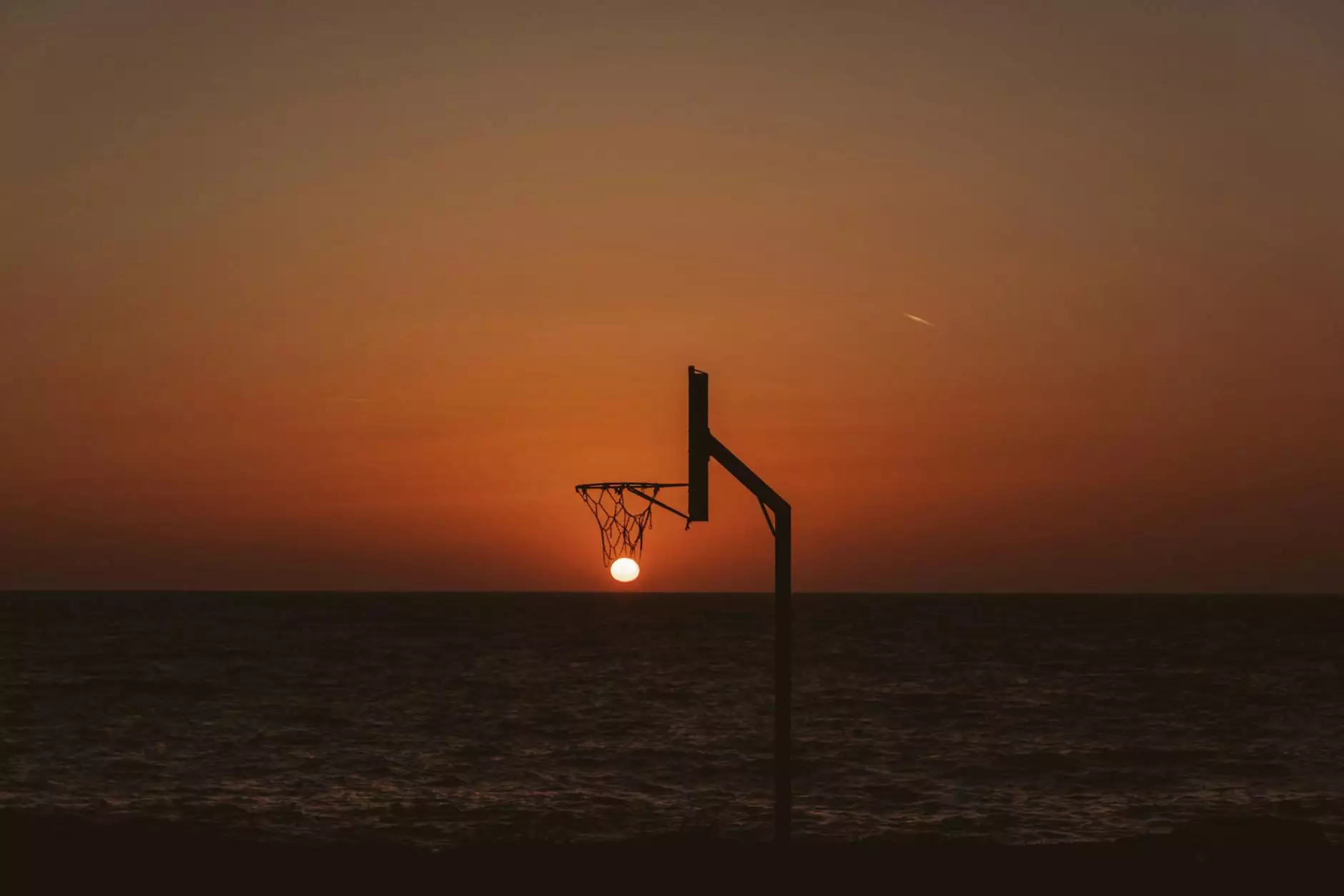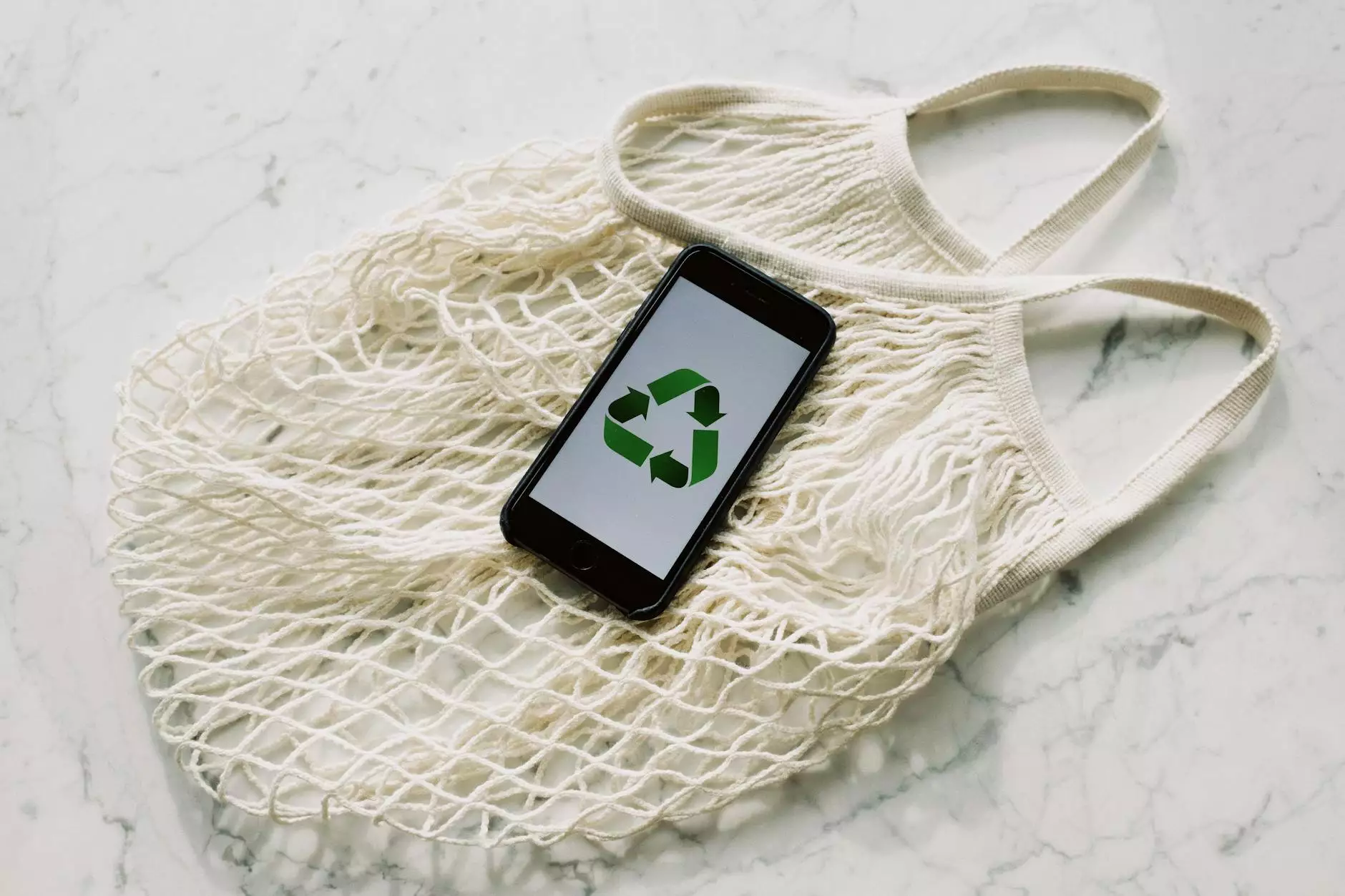Tutorial on a Timer - Trapcode Tao Tunnel
Blog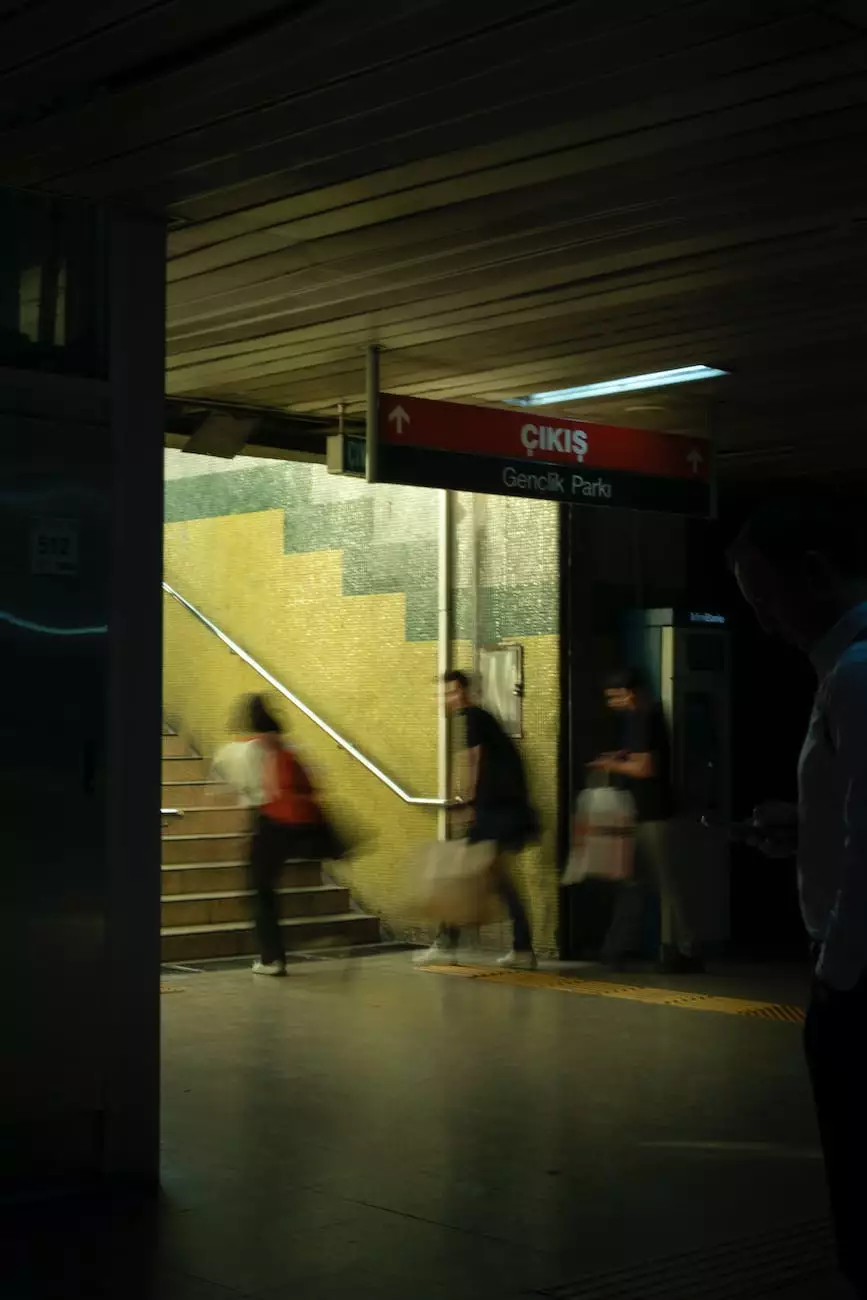
Welcome to OrangeCoastWeb's tutorial on a timer for the Trapcode Tao Tunnel. In this tutorial, we will provide a comprehensive guide on creating stunning visual effects using Trapcode Tao Tunnel. Follow along step by step and discover how to make the most out of this powerful plugin.
What is Trapcode Tao Tunnel?
Trapcode Tao Tunnel is a powerful After Effects plugin that allows you to create intricate and mesmerizing 3D geometric shapes, tunnels, and patterns. With its advanced features and customizable options, Trapcode Tao Tunnel provides artists and designers with endless possibilities for creating stunning visual effects.
Getting Started with Trapcode Tao Tunnel
Before we dive into creating a timer effect, let's first ensure you have the necessary tools and knowledge to utilize Trapcode Tao Tunnel effectively.
Requirements:
- A working installation of Adobe After Effects
- Trapcode Tao Tunnel plugin
Installation:
- Download and install the latest version of Adobe After Effects from the official Adobe website.
- Purchase and download the Trapcode Tao Tunnel plugin from the Red Giant website.
- Follow the installation instructions provided by Red Giant to install Trapcode Tao Tunnel on your system.
Creating a Timer Effect with Trapcode Tao Tunnel
Now that you have everything set up, let's jump into creating an engaging and visually impressive timer effect using Trapcode Tao Tunnel.
Step 1: Setting up the Composition
Open Adobe After Effects and create a new composition with your desired settings. Name it "Tao Tunnel Timer".
Step 2: Adding a Solid Layer
Create a new solid layer by clicking on "Layer" in the top menu and selecting "New" > "Solid". Choose a color that suits your design preferences and click "OK".
Step 3: Applying Trapcode Tao Tunnel
With the solid layer selected, navigate to the "Effects & Presets" panel. Search for "Trapcode Tao Tunnel" and double-click to apply it to the solid layer.
Step 4: Adjusting the Tao Tunnel Settings
Now that the Trapcode Tao Tunnel plugin is applied, we can start customizing the settings to create the desired timer effect.
Adjust the following settings to create a timer-like animation:
- Geometry: Experiment with different shapes and patterns to create the tunnel effect. Increase the "Segments" to add more detail.
- Animation: Enable the "Z Offset" animation to animate the movement of the tunnel. Set the "Speed" and "Multiplier" values to control the speed and scale of the animation.
- Materials: Customize the colors, reflections, and shading of the tunnel to match your design requirements.
Step 5: Adding the Timer Text
To display the timer countdown, create a new text layer by clicking on "Layer" > "New" > "Text". Position the text layer appropriately within the composition.
Format the text using the desired font, size, color, and style options. You can also apply additional effects or animations to enhance the visual appeal.
Step 6: Animating the Timer Text
To create the countdown effect, we will utilize the keyframe animation feature in Adobe After Effects.
Set the initial value of the timer text layer to the desired starting time. Click on the stopwatch icon next to the "Source Text" property to create the first keyframe.
Move to the desired end time in the composition timeline and update the text layer to reflect the countdown value. This will automatically create a second keyframe.
Adjust the timing and easing of the keyframes to customize the animation further. Preview the composition to ensure the timer effect is working as expected.
Conclusion
Congratulations! You have successfully created a timer effect using Trapcode Tao Tunnel. Feel free to experiment with various settings, colors, and animations to create your unique visual effects.
Remember, the key to mastering Trapcode Tao Tunnel lies in practice and exploration. Continuously explore new ideas and push the boundaries of your creative abilities to create astonishing visual experiences.
OrangeCoastWeb hopes that this tutorial has provided you with valuable insights into leveraging Trapcode Tao Tunnel for your projects. Stay creative and keep exploring!