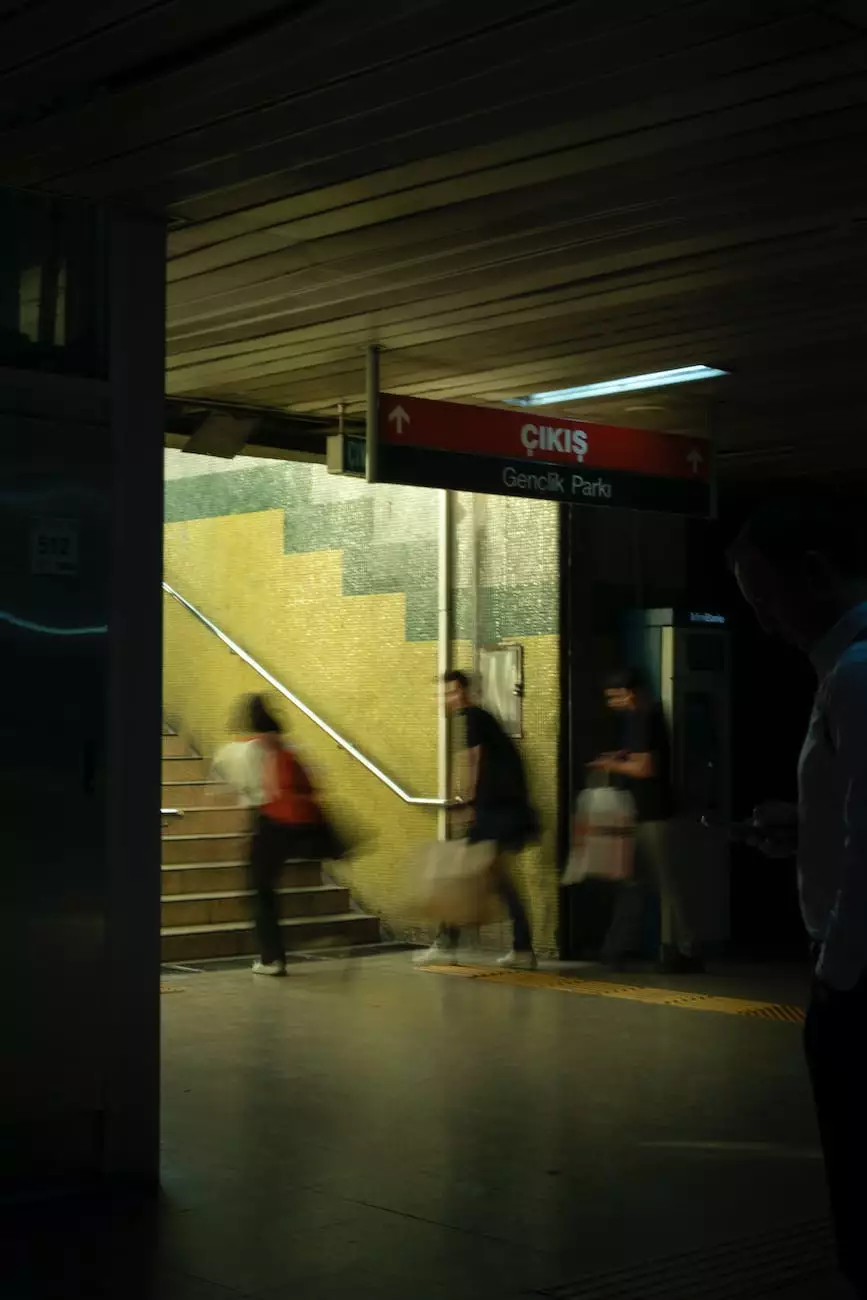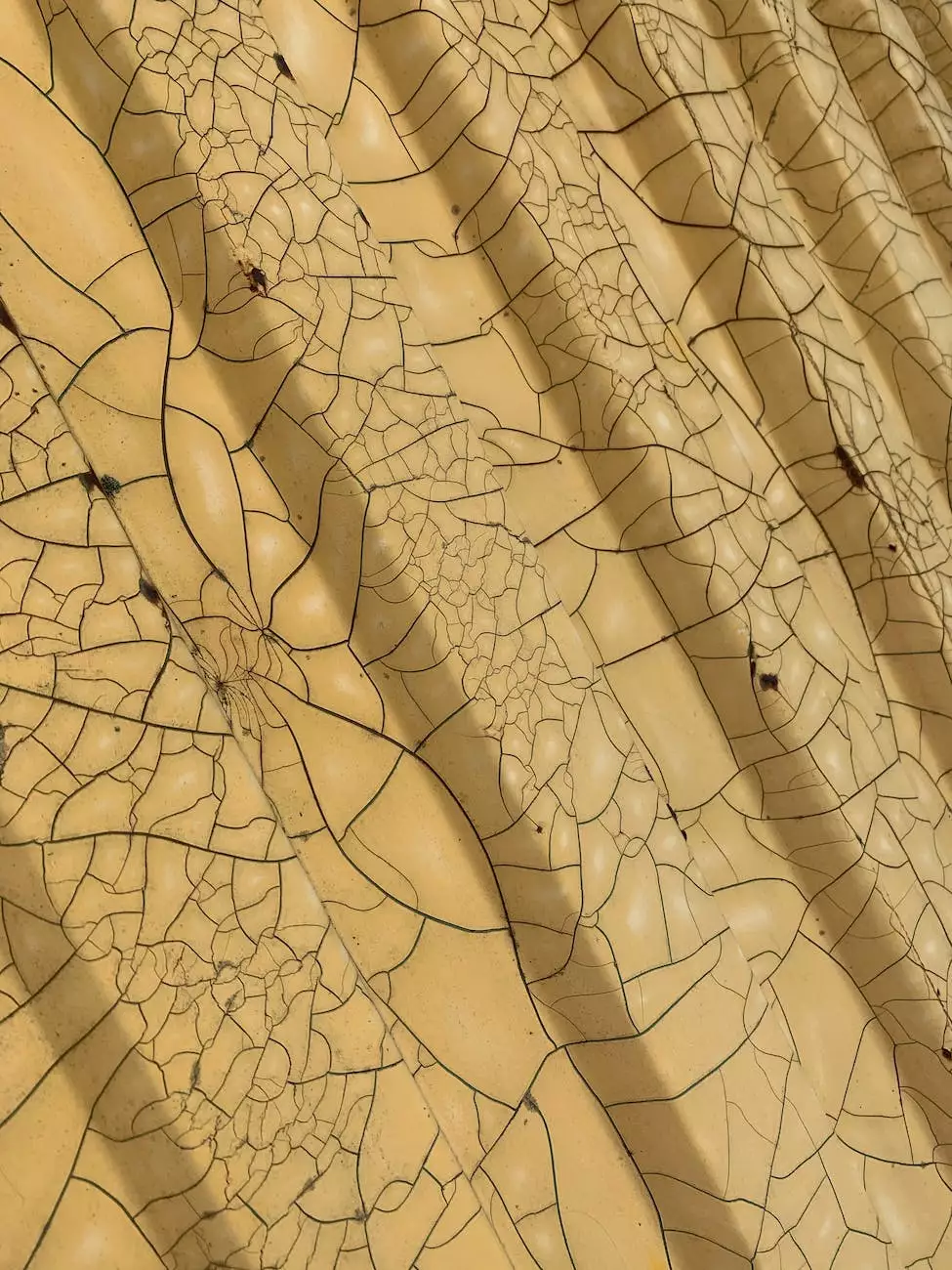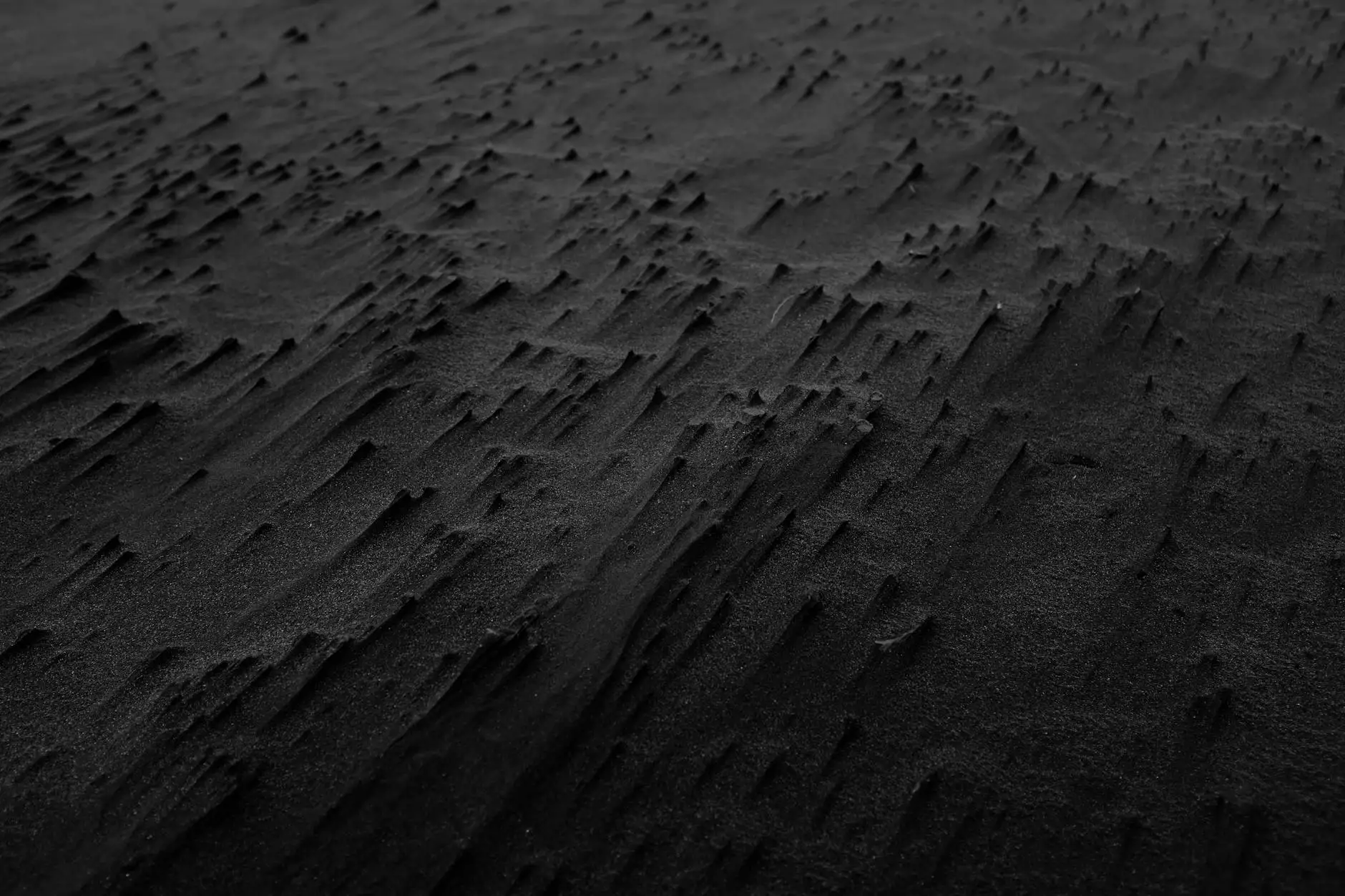Enscape 3.3 – Tutorial
Blog
Introduction
Welcome to OrangeCoastWeb's comprehensive tutorial on Enscape 3.3, the latest version of this powerful architectural visualization plugin. In this tutorial, we will dive deep into the features and functionalities of Enscape 3.3, helping you master its capabilities to create stunning visualizations for your architectural projects.
Why Enscape 3.3?
Enscape 3.3 is a game-changer in the architectural visualization industry. With its user-friendly interface and real-time rendering capabilities, it enables architects, designers, and developers to effortlessly bring their projects to life and communicate their vision effectively to clients and stakeholders.
Main Features
Real-time Rendering
Enscape 3.3 revolutionizes the visualization process with its real-time rendering engine. By providing instant, photorealistic visual feedback, architects can make faster design decisions, saving both time and resources. With Enscape 3.3, you can explore different lighting scenarios, materials, and environments, all in real-time.
Virtual Reality (VR) Integration
Enscape 3.3 goes beyond traditional visualization techniques by offering seamless VR integration. With a single click, you can immerse yourself and your clients in a virtual 3D model, allowing for a more immersive and interactive experience. Visualize spaces, navigate through them, and get a true sense of scale and proportion.
Enhanced Asset Library
Enscape 3.3 provides an extensive asset library, offering a wide range of high-quality models, materials, and textures. From furniture and fixtures to vegetation and lighting fixtures, you can easily enhance your designs with a variety of realistic objects. The library is continually updated, ensuring that you have access to the latest trends and design elements.
Collaboration and Presentation Tools
In today's collaborative design environment, effective communication is crucial. Enscape 3.3 facilitates this by offering powerful collaboration and presentation tools. Generate high-resolution images, create walkthrough videos, and even export standalone executable files to share your designs with clients and colleagues.
Enscape 3.3 Tutorial: Step-by-Step Guide
Step 1: Installation and Setup
To get started with Enscape 3.3, you need to download and install the plugin. Visit the official Enscape website and follow the instructions provided. Once installed, open your preferred 3D modeling software and activate Enscape.
Step 2: Navigating the Interface
Upon launching Enscape, you will be greeted with a user-friendly interface, consisting of various menus and settings. Familiarize yourself with the different controls, such as camera navigation, environment settings, and rendering options. Understanding the interface is essential in harnessing the full potential of Enscape 3.3.
Step 3: Lighting and Environment
Lighting plays a crucial role in architectural visualization. With Enscape 3.3, you have access to a range of lighting options, including natural, artificial, and custom lighting setups. Experiment with different lighting scenarios and study their impact on your designs. Additionally, adjust the environment settings to create the desired mood and ambiance.
Step 4: Materials and Textures
Enscape 3.3 simplifies the process of applying materials and textures to your models. Explore the vast material library, where you can find materials ranging from wood and concrete to metals and fabrics. Customize them to match your design requirements and achieve the desired visual effects. Enscape's intuitive material editor ensures seamless material application.
Step 5: Real-time Rendering and Visualization
With Enscape 3.3, you can experience real-time rendering at its finest. As you make modifications to your design, Enscape instantly updates the rendered output, providing you with immediate visual feedback. Explore different camera angles, perspectives, and views to showcase your project from various angles. Make adjustments in real-time to achieve the perfect composition.
Step 6: Virtual Reality (VR) Experience
Take advantage of Enscape 3.3's VR integration to deliver an immersive experience. Connect your VR headset, enable the VR mode in Enscape, and transport yourself into your architectural masterpiece. Walk through the virtual environment, interact with objects, and gain valuable insights into the scale, proportions, and spatial relationships of your design.
Step 7: Collaboration and Presentation
Enscape 3.3 offers powerful collaboration and presentation tools. Capture high-resolution images of your design, create walkthrough videos, and even export standalone executable files that can be shared with clients and stakeholders. Leverage these tools to effectively communicate your design intent and make a lasting impression.
Conclusion
Enscape 3.3 is undoubtedly a game-changer in the architectural visualization realm. Its real-time rendering capabilities, VR integration, enhanced asset library, and collaboration tools elevate the way architects communicate their designs. With OrangeCoastWeb's expertise in website development for the Business and Consumer Services industry, we can help you harness the full potential of Enscape 3.3 for your architectural projects. Contact us today to learn more about our services and how we can assist you in bringing your visions to life.