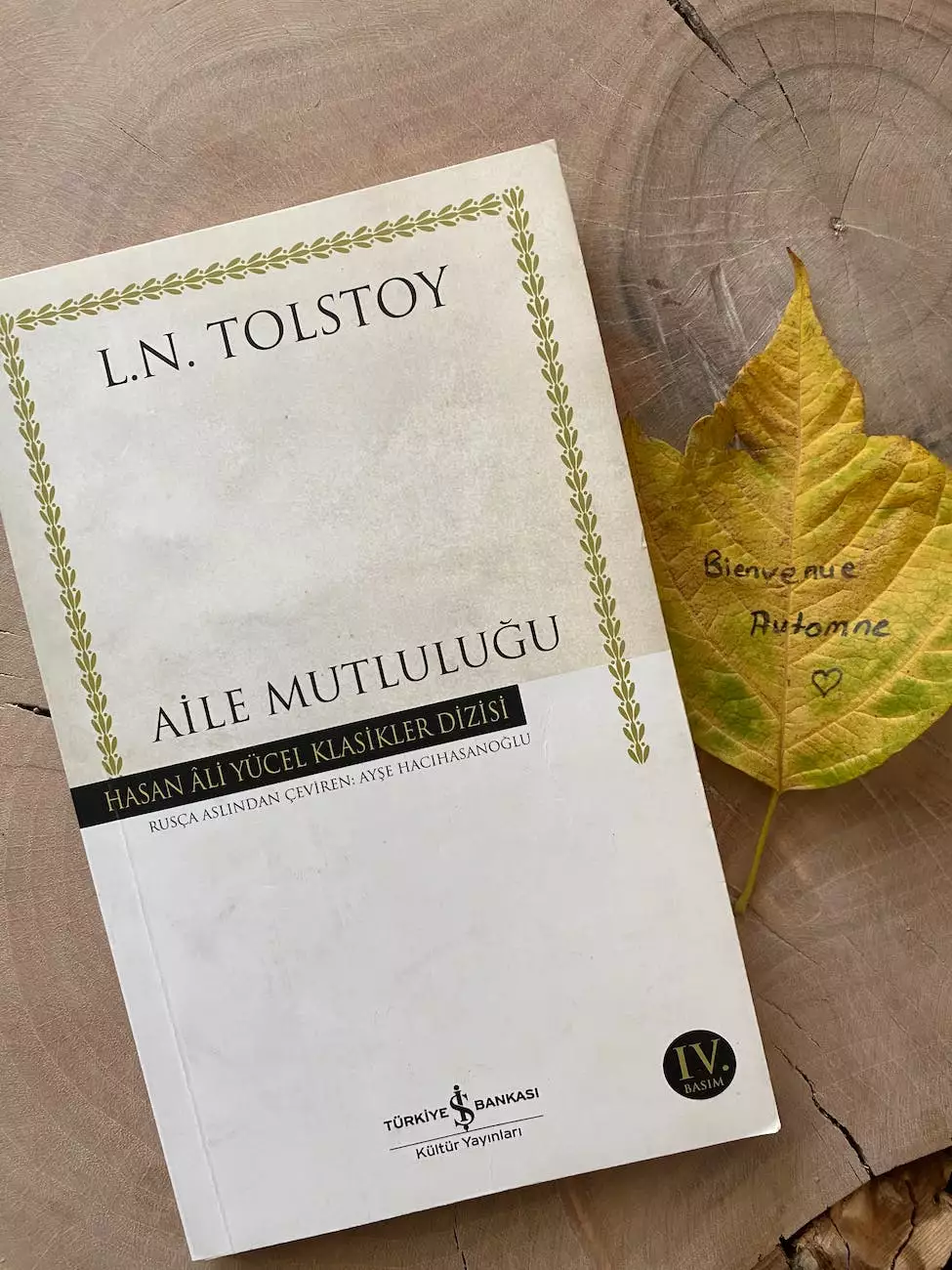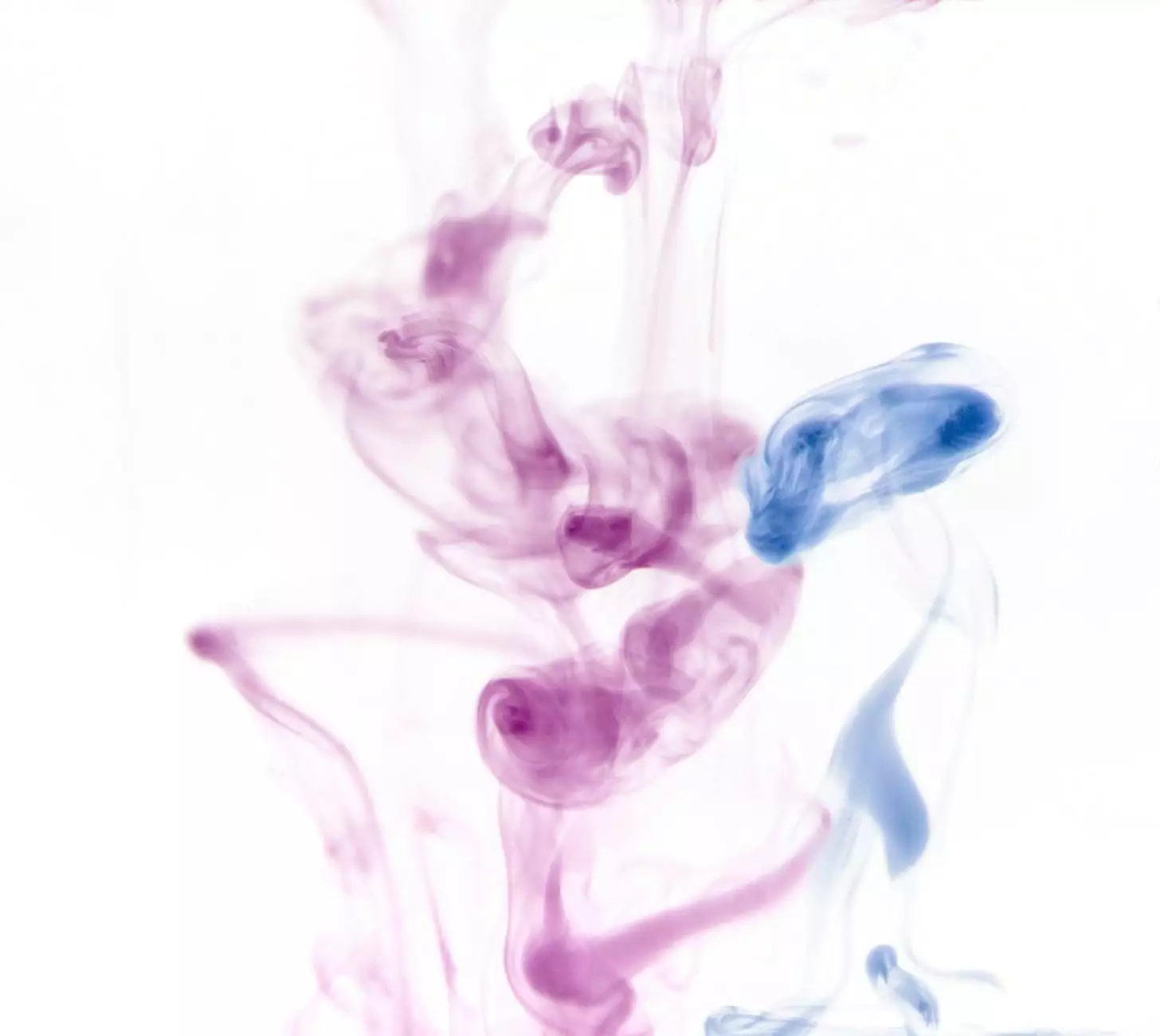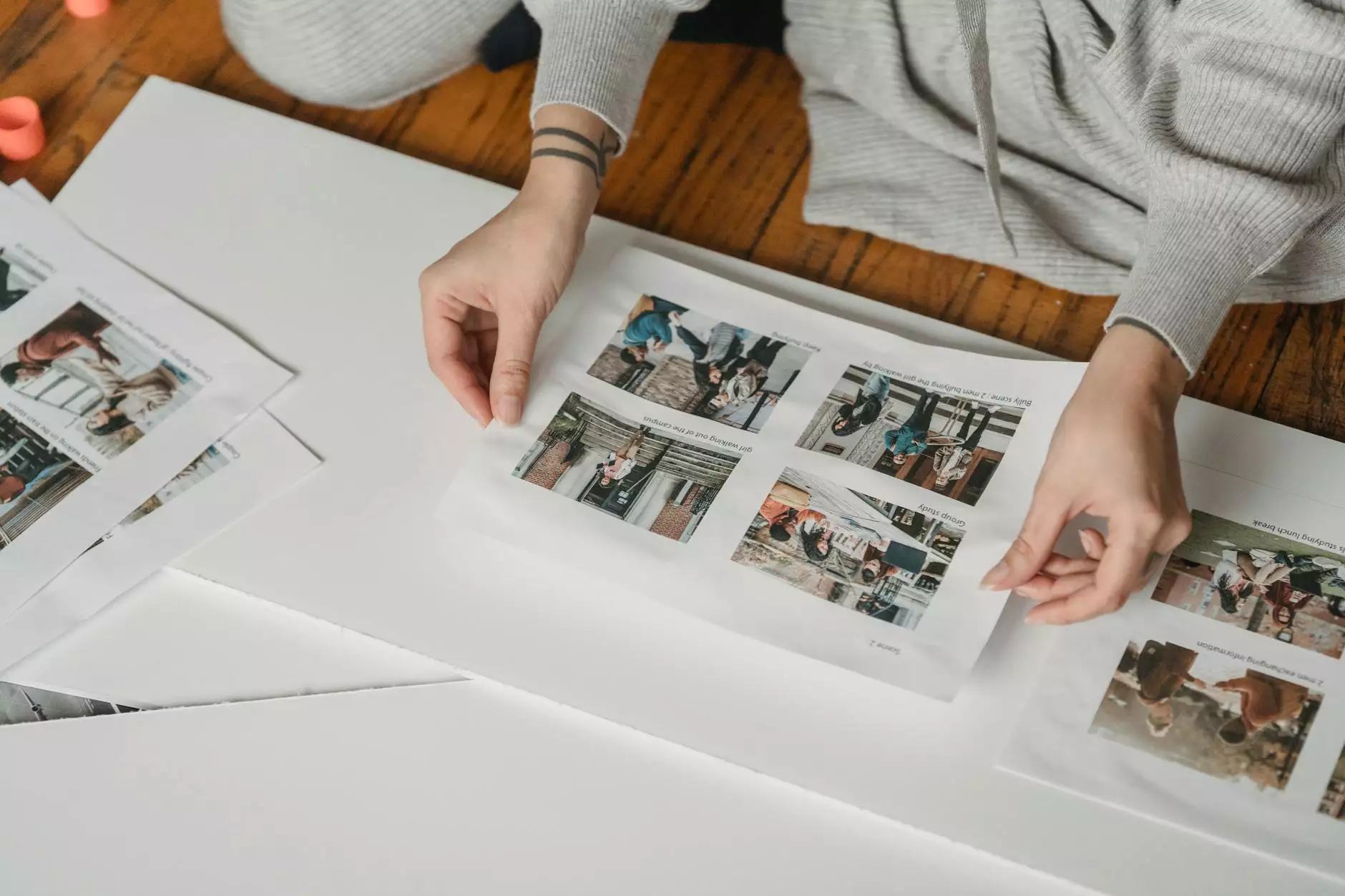How to Create Master Plan/Site Plan in SketchUp Tutorial
Blog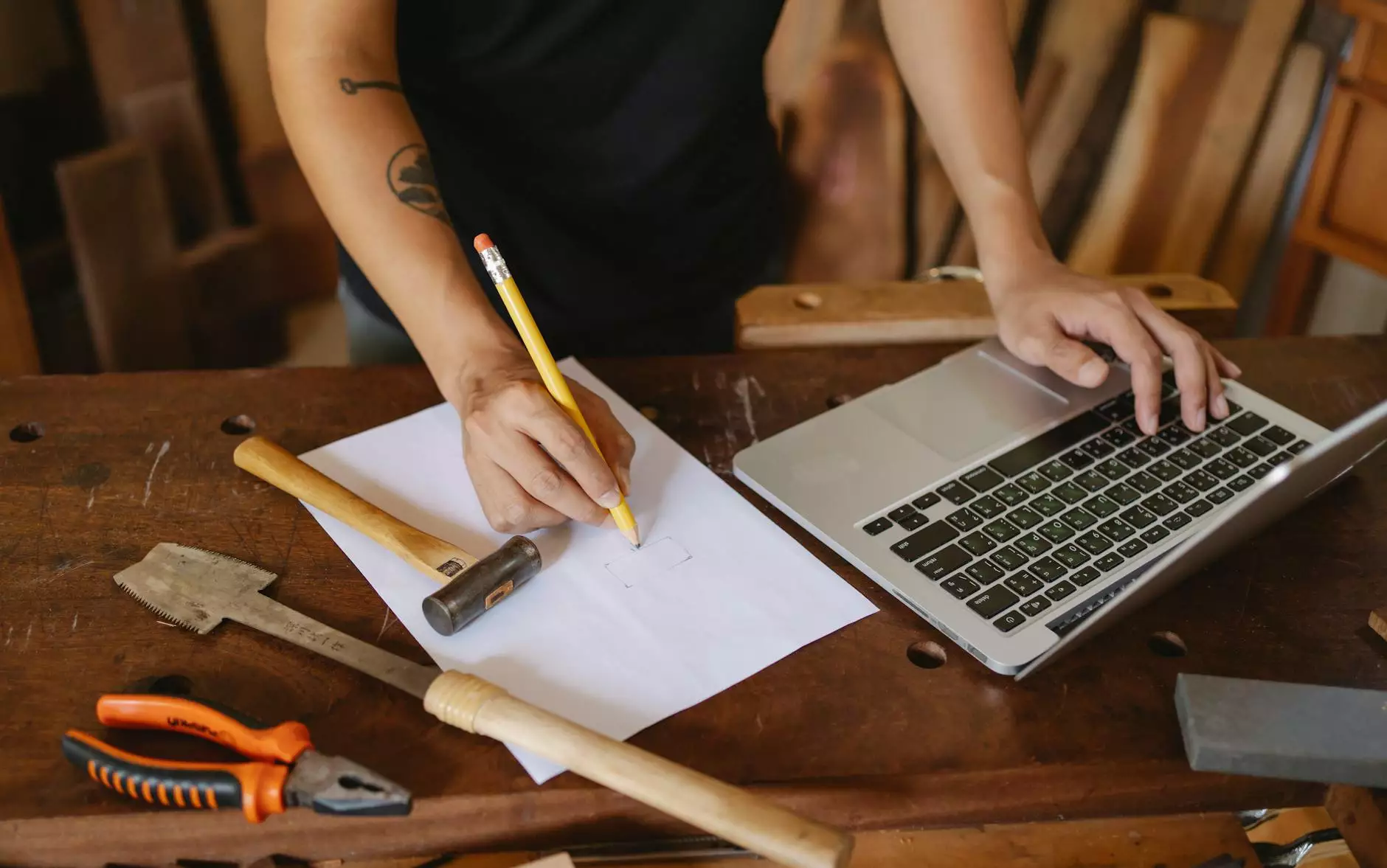
Welcome to OrangeCoastWeb's comprehensive tutorial on creating a master plan/site plan in SketchUp. In this tutorial, we will guide you through the step-by-step process of designing visually stunning and functional master plans for your projects using SketchUp.
Why is a Master Plan/Site Plan Important?
A master plan/site plan forms the foundation of any successful project. It serves as a detailed visual representation of the overall design and layout, enabling architects, designers, and clients to better understand the project's scope and vision. A well-designed master plan/site plan helps in effective communication, decision-making, and efficient execution of the project.
Getting Started with SketchUp
If you haven't already, download and install SketchUp, a powerful 3D modeling software that provides intuitive tools for creating detailed master plans/site plans. Once you have SketchUp installed, follow these steps to begin:
- Step 1: Defining Project Parameters Before diving into the design process, it's essential to define the project parameters. Consider factors such as project size, constraints, zoning regulations, and client requirements.
- Step 2: Setting Up the Workspace Familiarize yourself with SketchUp's user interface and customize the workspace according to your preferences. Make sure to access the necessary toolbars, shortcuts, and plugins for efficient workflow.
- Step 3: Importing Geographical Data Depending on your project, you may need to import geographical data to accurately represent the site. SketchUp offers various methods to import data, including satellite imagery and topographic maps.
- Step 4: Creating the Base Model Begin by creating the base model, which serves as the foundation for your master plan/site plan. Utilize SketchUp's drawing tools to accurately represent the project site and its surroundings.
- Step 5: Adding Key Features Once you have the base model, start adding key features such as roads, buildings, landscaping elements, and other relevant components. Pay attention to scale, proportions, and details to achieve a realistic representation.
- Step 6: Utilizing Dynamic Components SketchUp offers powerful dynamic components that allow you to incorporate interactive and responsive elements in your master plans/site plans. Explore the possibilities and enhance the user experience.
- Step 7: Applying Materials and Textures To bring your master plan/site plan to life, apply materials and textures to various elements. SketchUp provides a wide range of preloaded materials and allows you to create and import custom ones.
- Step 8: Enhancing with Lighting and Shadows Lighting and shadows play a crucial role in the visualization of master plans/site plans. Experiment with different lighting setups and utilize SketchUp's shadow tools to add depth and realism.
- Step 9: Adding Annotations and Labels Clearly communicate the details and specifications of your master plan/site plan by adding annotations and labels. SketchUp offers text tools and smart labeling features to improve clarity.
- Step 10: Presenting and Sharing Your Master Plan/Site Plan Once you have completed the design, it's time to present and share your master plan/site plan. Utilize SketchUp's visualization tools to create compelling presentations and export high-quality images or interactive 3D models.
Conclusion
Congratulations! You have now learned the step-by-step process of creating a master plan/site plan using SketchUp. OrangeCoastWeb hopes that this tutorial has provided you with valuable insights and techniques for designing visually appealing and functional master plans for your projects.
Remember to explore SketchUp's vast library of resources, tutorials, and plugins for further enhancing your master plan/site plan designs. With practice and creativity, you can unlock the full potential of SketchUp and create remarkable master plans that stand out in the industry.
Thank you for choosing OrangeCoastWeb as your trusted source for website development-related tutorials.