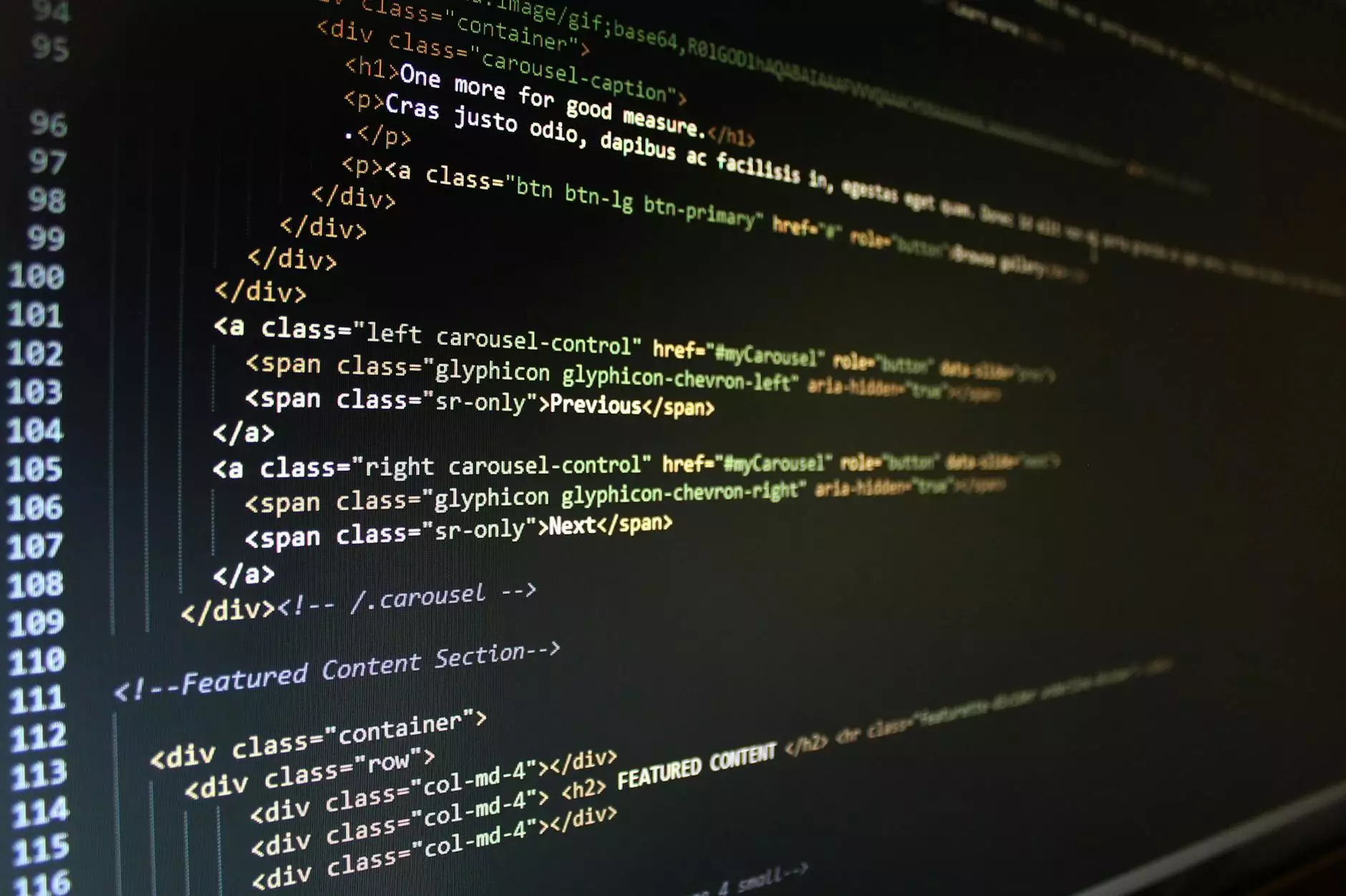V-Ray 6 for Revit — Working with V-Ray Decal
Blog
Introduction
Welcome to OrangeCoastWeb's comprehensive guide on working with V-Ray decals in V-Ray 6 for Revit. In this article, we will explore the various aspects of utilizing V-Ray decals to enhance your architectural renders in Revit. With our expertise in website development and the business and consumer services category, we strive to provide you with the best insights and techniques to elevate your visualizations.
Understanding V-Ray Decal Basics
Before we dive into the details, let's start by understanding the basics of V-Ray decals. In V-Ray 6 for Revit, a decal is an image or texture that is applied to a surface to add visual details or patterns. This powerful feature allows you to create realistic materials such as logos, signage, or any other surface design element.
Creating and Applying V-Ray Decals
To create a V-Ray decal in Revit, you need to follow a few simple steps. First, select the surface or object where you want to apply the decal. Then, navigate to the material editor and create a new material or modify an existing one. In the material editor, locate the "Decal" section and click on the "Add" button to import the image or texture you want to use as a decal.
Adjusting Decal Placement and Scale
Once you've added the decal, you can adjust its placement and scale to achieve the desired effect. Revit provides intuitive controls that allow you to position and resize the decal on the surface. You can also rotate or mirror the decal to ensure it aligns perfectly with your design concept.
Tips for Optimizing V-Ray Decal Usage
Now that you understand the basics, let's explore some expert tips to optimize your use of V-Ray decals in Revit.
1. Use High-Quality Images
For the best results, it's crucial to use high-resolution images as decals. This ensures the details in the decal are crisp and realistic, enhancing the overall quality of your render. Consider sourcing images from reliable stock photo websites or using custom-made designs tailored to your project.
2. Experiment with Opacity and Blending Modes
V-Ray 6 for Revit offers a range of opacity and blending options for decals. Take advantage of these features to achieve different visual effects. By adjusting the opacity, you can make the decal more transparent or opaque. Additionally, blending modes allow you to control how the decal interacts with the underlying material, giving you creative freedom.
3. Utilize Decal Mapping and UVW Controls
Revit provides powerful mapping and UVW controls for decals. These features enable you to precisely map the decal onto complex surfaces, ensuring a seamless integration with the geometry. Experiment with mapping techniques like planar, cylindrical, or spherical mapping to achieve the desired result.
Conclusion
Working with V-Ray decals in V-Ray 6 for Revit opens up a world of possibilities for enhancing your architectural visualizations. By following the techniques and tips outlined in this article, you can achieve realistic and stunning renders that captivate your audience. As OrangeCoastWeb, a leading provider of website development services in the business and consumer services category, we are here to support your creative journey. Feel free to reach out to us for any assistance or inquiries regarding V-Ray or any other website development needs.
About OrangeCoastWeb
OrangeCoastWeb is a highly reputable website development company specializing in providing top-notch services in the business and consumer services category. With a knack for delivering innovative solutions tailored to clients' needs, we offer a wide range of expertise to help businesses thrive in the digital landscape. From responsive website design to search engine optimization strategies, we are committed to driving success for our clients. Contact us today to learn more about how we can assist you.