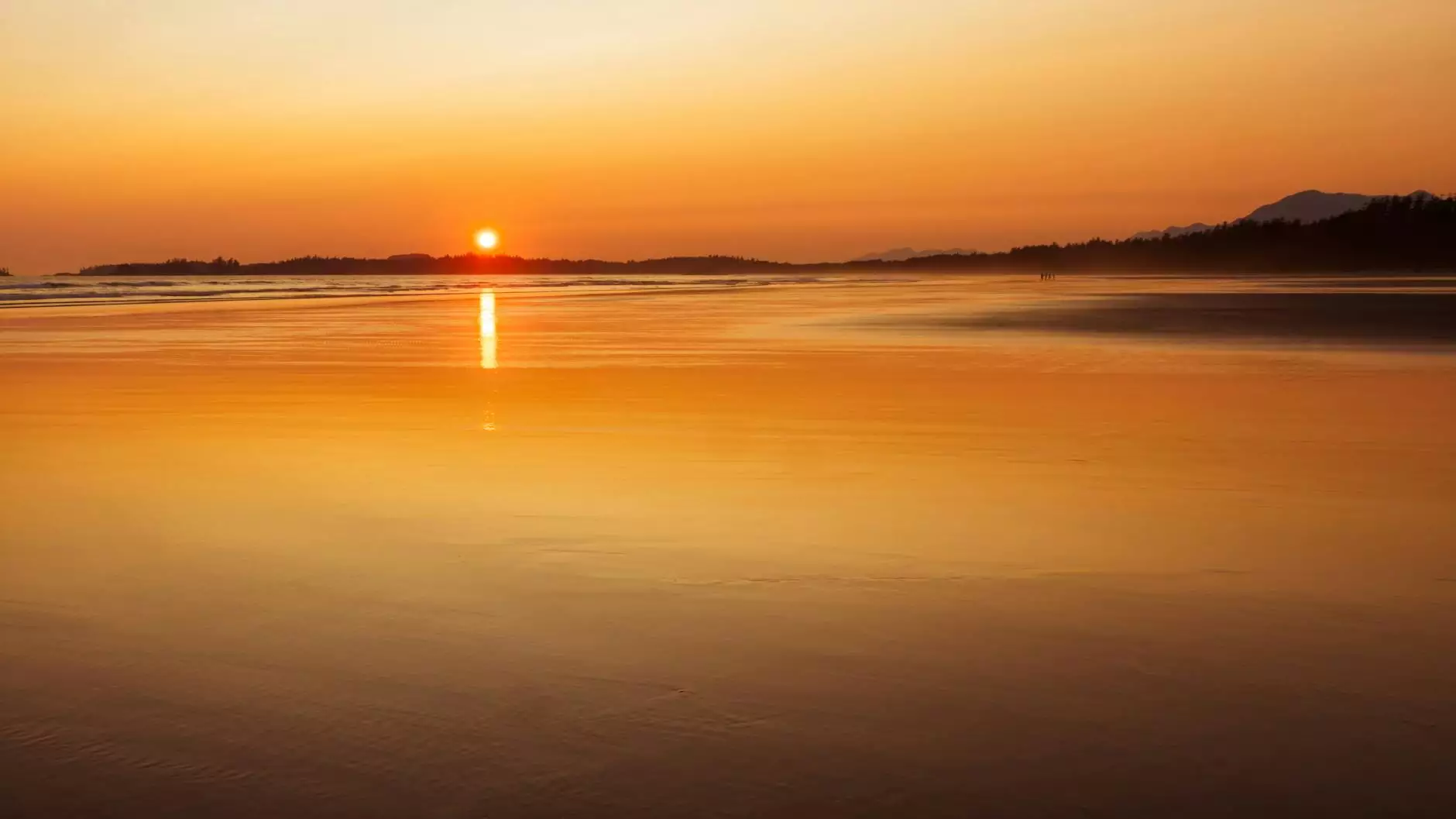Quick Tip: How to Import an .STP File into Fusion 360
Blog
Overview
Welcome to OrangeCoastWeb's comprehensive tutorial on how to import an .STP file into Autodesk Fusion 360. In this quick tip, we will guide you through the process step by step. Whether you're a beginner or an experienced designer, Fusion 360 provides powerful tools for 3D modeling, simulation, and collaboration. So, let's get started!
What is an .STP File?
An .STP file (Standard for the Exchange of Product Data) is a widely-used file format for the exchange of 3D product data between different software applications. It contains information about the geometric shape, structure, and other attributes of a 3D model. Fusion 360 supports the import of .STP files, allowing you to seamlessly work with designs from other CAD software.
Step-by-Step Guide
Step 1: Launch Fusion 360
Firstly, make sure you have Autodesk Fusion 360 installed on your computer. Launch the application and log in to your account. If you don't have an account, you can create one for free on the Autodesk website.
Step 2: Create a New Design
Once you're logged in, click on the "New Design" button to create a new project. Give your design a name and select the appropriate units for your project. Click "OK" to proceed.
Step 3: Import the .STP File
Now, click on the "Insert" tab in the toolbar at the top of the screen. From the drop-down menu, select "Insert McMaster-Carr Component." This will open a dialog box where you can browse for the .STP file you want to import. Locate the file on your computer and click "Open" to import it into your design.
Step 4: Position and Scale the Imported Model
After the file is imported, Fusion 360 will automatically position the model in the workspace. You can use the mouse to rotate, zoom, and pan the view to get a better look at the imported model. If necessary, you can also scale the model using the scale tool.
Step 5: Modify and Analyze the Model
Once the .STP file is imported, you have full control over the design in Fusion 360. You can modify any part of the model using Fusion 360's powerful modeling tools. Additionally, Fusion 360 provides advanced simulation and analysis capabilities for testing your design's mechanical properties, such as stress and deformation.
Step 6: Collaborate and Share
Fusion 360 allows you to collaborate with team members and share your designs seamlessly. You can invite others to view and edit the design, leave comments, and track changes. Fusion 360's cloud-based platform ensures that everyone has access to the latest version of the design, making collaboration a breeze.
Conclusion
Congratulations! You've learned how to import an .STP file into Autodesk Fusion 360. This quick tip guide from OrangeCoastWeb has provided you with a step-by-step tutorial on the process. With Fusion 360's powerful tools for 3D modeling, simulation, and collaboration, you can take your design projects to new heights. Start exploring Fusion 360 today and unlock your creative potential!